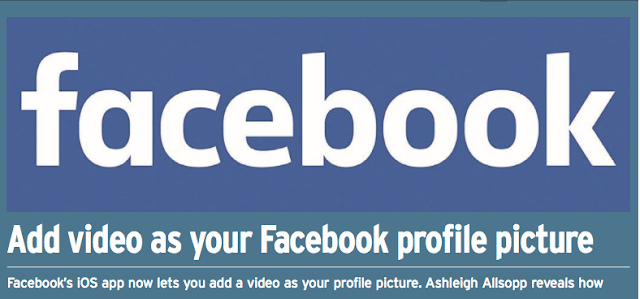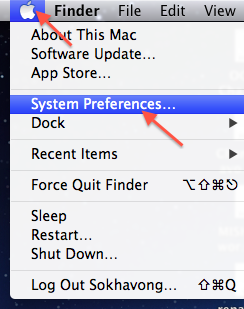How to: Stop automatic updates in Windows 10
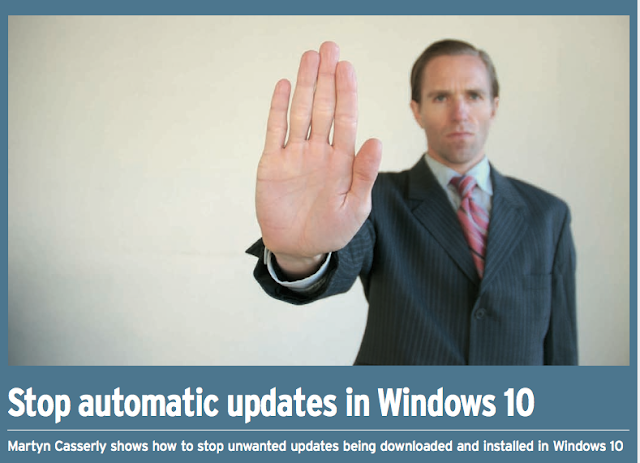
Step 1, Stop automatic update to use a metered Wi-Fi connection -> G o to the Start Menu and search for Settings . -> Choose Networks & Internet and Select on Wi-Fi -> Click on the name of Wi-Fi that connected then you will see Metered connection -> Under Set as metered connection put it On This means it won’t download updates as it could use up your data allowance. This isn’t a global setting though, so if you regularly take your PC to other networks (one at work, for example), then you’ll need to repeat this process when you rst go there, otherwise it will be considered a normal Wi-Fi connection and Windows will run the updates. These settings are all remembered by the system, so once you’ve set them up, the rules will then automatically apply every time you connect to that network. If you ever want to revert back to your normal state, then just turn off the Metered Connection option.