How to: Repair Windows’ MBR and fix a bricked PC
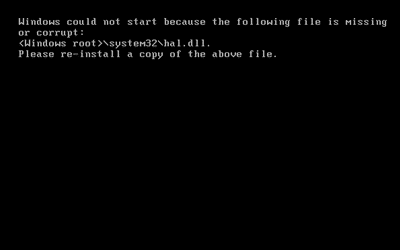
MBR Damaged The main way to Fix the MBR is to use a command prompt and run the bootrec.exe command. In versions of Windows prior to Windows 8 and 10 , you usually accessed the command prompt through recovery media like a DVD disc or USB drive. When you start boot up a Windows 10 PC it should recognize that there’s a problem and enter ‘automatic repair’ mode. If that doesn’t happen, but you do see the blue Windows logo, turn off your computer using the hard reset/power button. Keep turning the computer on and off until you see your PC booting into automatic repair. It should only take a few reboots. Once automatic repair mode is ready, you’ll see the Automatic Repair screen. From here select Advanced options. On the next screen, click Troubleshoot and then Advanced options once again. You’ll see a screen with six optio...

